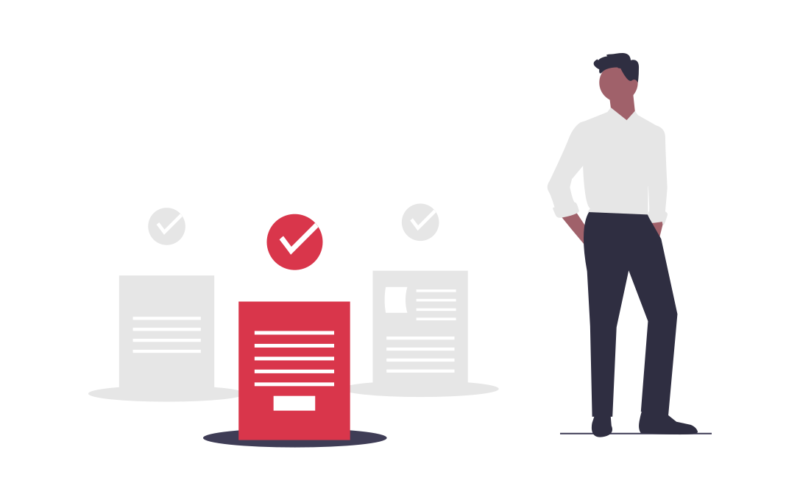If you’ve ever had to give out a scholarship, there came a moment when you need to practice your Excel skills: at the deadline of the scholarship. And at this moment, there are 3 common types of scholarship processes:
- When you need to pick a winner automatically
- When the applications received need to be quickly reviewed
- When multiple people need to review each application
In this article, we’ll cover the second and third cases. But before that, we need to mention that ScholarshipApp has a built-in algorithm that you can use to randomly pick a winner instead of manually choosing one.
Each person on my team needs to review each scholarship application
Let’s imagine that your scholarship has 1,000 applications, each of them with an extra essay (on top of the applicants’ details).
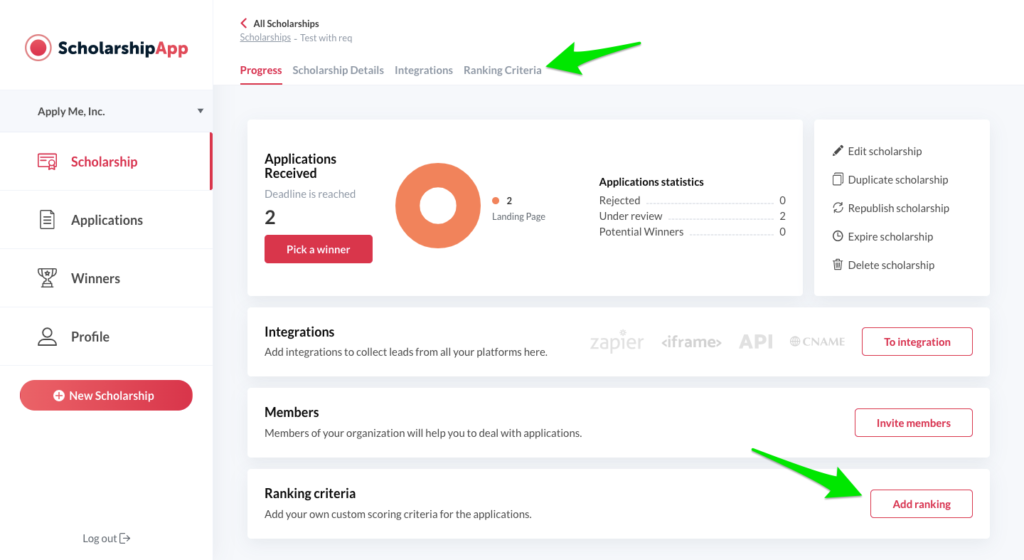
You can go into your scholarship, and click on the ranking criteria (either from the tabs section or directly from the dashboard widget) and set up your scoring criteria (as many as you need).
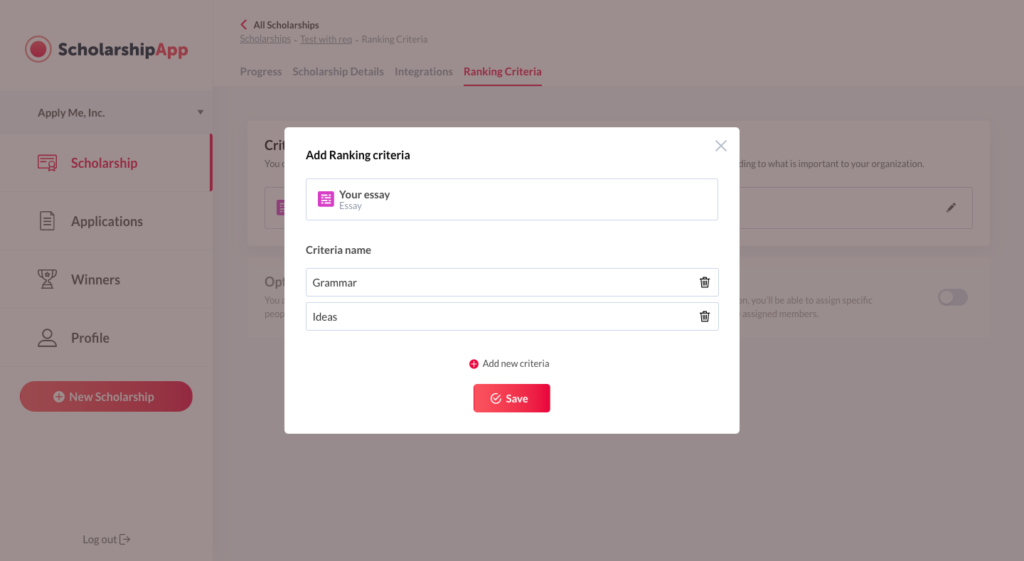
That’s it. You’re ready to start reviewing. Now, if you recall, you’ve had 1,000 applications that you needed to review. Now, let’s imagine that you’ve managed to look at 10, and you’ve graded those, but you still have 990 more to go. So you decide to get some help.
All you need to do is to go to Profile > Members and add some people to your organization that will help you review the rest of the applications. This mode where each application is to be reviewed by a single reviewer is the default mode of reviewing in ScholarshipApp.
What if you need each application to be seen and scored by multiple people?
Since April 6, 2020, we have this ability built-in ScholarshipApp. All you have to do after you’ve added the reviewers to your organization (from Profile > Members) is to set up the ranking criteria (from Dashboard > Ranking Criteria).
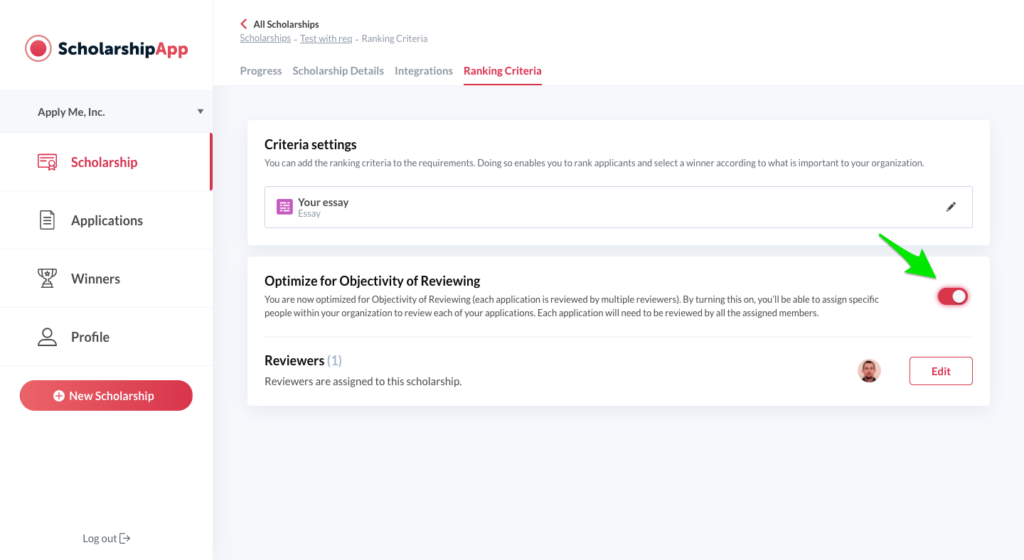
Once you’ve done that, you simply have to assign your reviewers to the scholarship so that they can start reviewing. The toggle from the picture above tells the system that you will have more than one person looking at each application and they will review based on the scoring criteria that you’ve defined before.
The nice part of this feature is that the reviewers will see a board with “To do” and “Done” when they are looking at the applications so that they can see the progress of their work. Once they finish scoring, the applications move automatically to the “Done” column.
One more thing left: choose your winner
The only thing left is for you to go into your ScholarshipApp account, click on the winners Tab (on the left menu) and click the button to choose your winner.
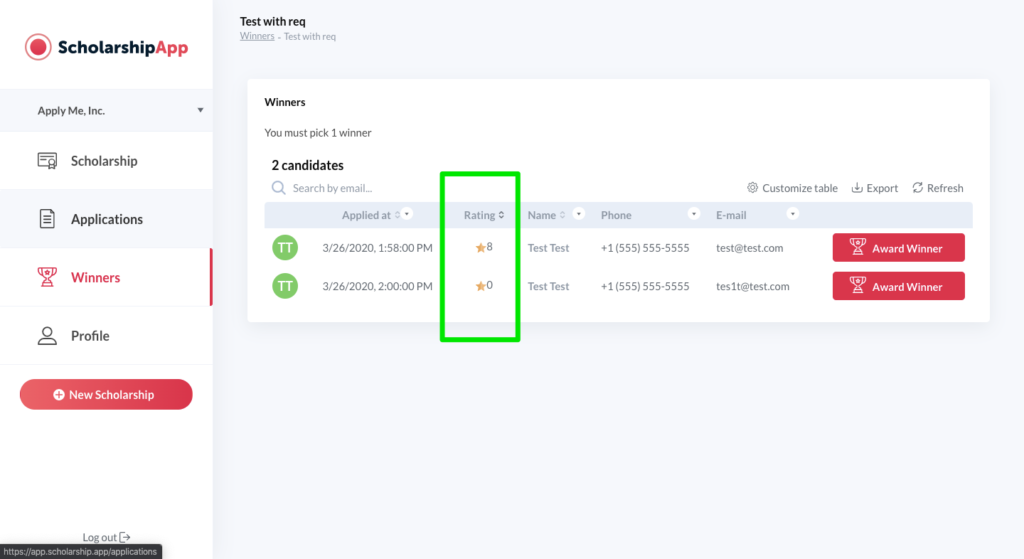
You’ll see that the applications are now arranged based on their scoring. This way, you’ll always know which application is the very best.
And don’t worry, we’re automatically sending the winner notifications and double-checking the details for you before you award the best student.
If you want to use this feature, as well as some of the other great features in ScholarshipApp completely free, sign up for a free demo today and we’ll help you find out more and get started!